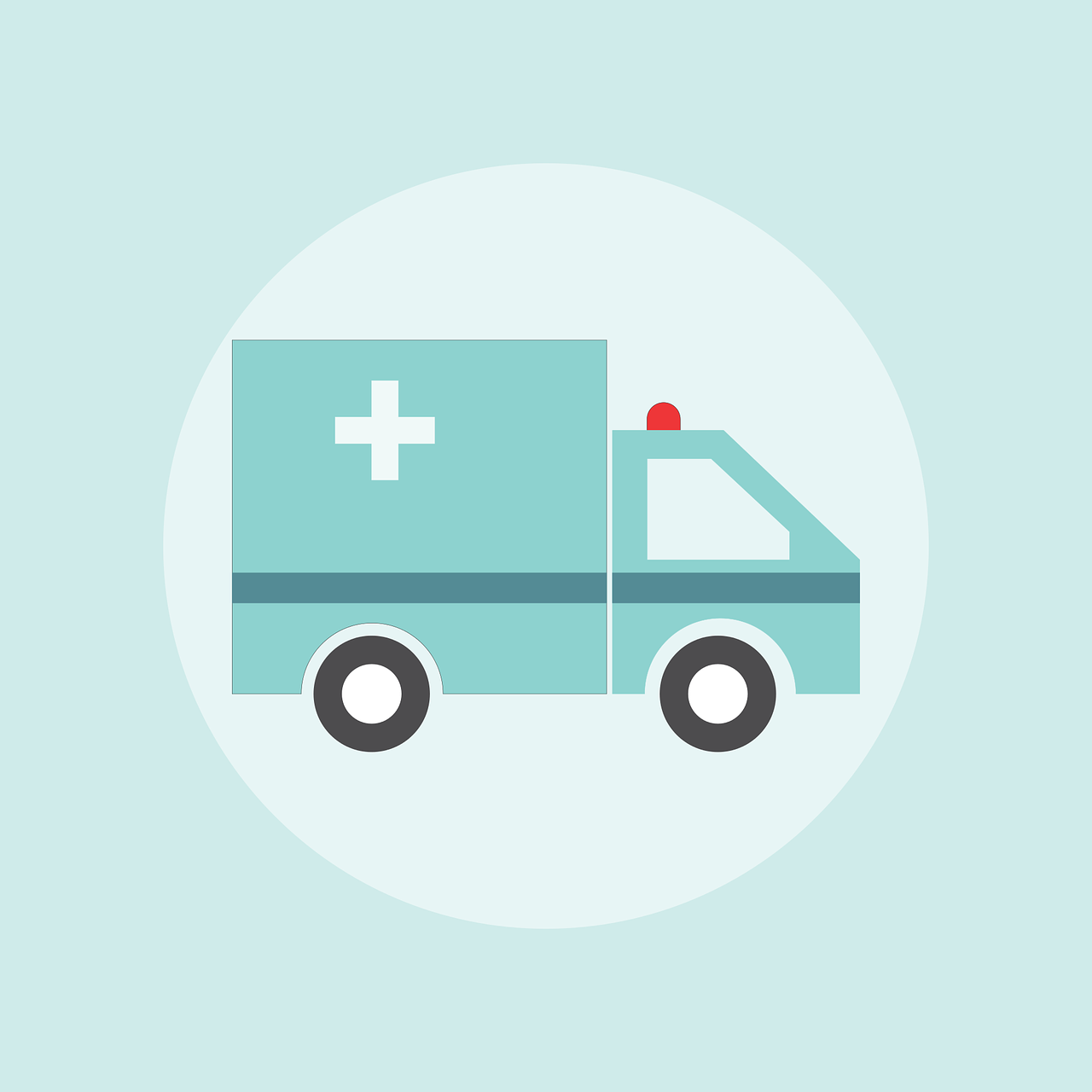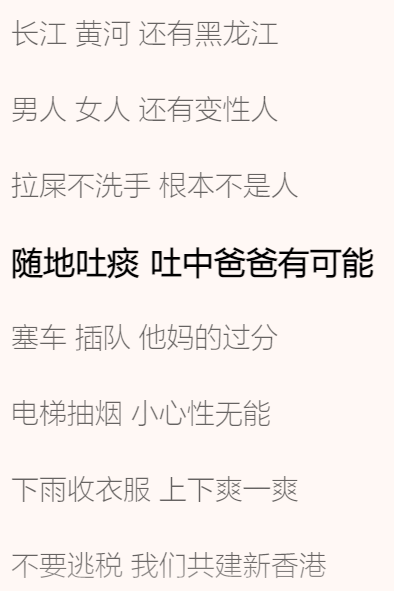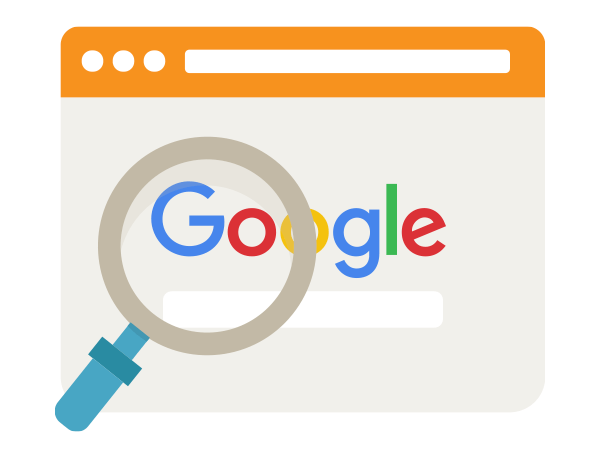Vue开发移动端
移动端尺寸
开发移动端最重要的是适配各种手机,所以应该使用相对尺寸单位,比如根据HTML font-size做缩放的rem,或与视口高度/宽度有关的vw/vh。
但前端设计稿通常采用px设计,为了适应多尺寸,需要对单位做转化。
可以使用插件postcss-px-to-viewport将px转化为vw/vh。
1 | cnpm install postcss-px-to-viewport -d |
配置(vite.config.js):
1 | export default defineConfig({ |
测试(App.vue):
1 | <template> |
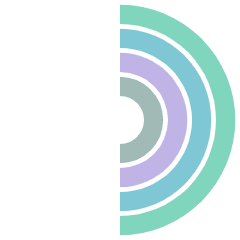
可以看到px单位被转化成了vw
打包成安卓应用
新建一个Android Studio项目
将res/layout/activity_main.xml代码修改成:
1
2
3
4
5
6
7
8
9
10
11
12
13
<LinearLayout xmlns:android="http://schemas.android.com/apk/res/android"
android:id="@+id/activity_main"
android:layout_width="match_parent"
android:orientation="vertical"
android:layout_height="match_parent">
<WebView
android:id="@+id/web_view"
android:layout_width="match_parent"
android:layout_height="match_parent" />
</LinearLayout>将程序包的MainActivity.java代码修改成:
1
2
3
4
5
6
7
8
9
10
11
12
13
14
15
16
17
18
19
20
21
22
23package com.example.vuetest;
import android.os.Bundle;
import android.app.Activity;
import android.webkit.WebView;
import android.webkit.WebViewClient;
public class MainActivity extends Activity {
protected void onCreate(Bundle savedInstanceState) {
super.onCreate(savedInstanceState);
setContentView(R.layout.activity_main);
// 获取id为web_view的WebView XML标签
WebView view = findViewById(R.id.web_view);
// 运行执行JavaScript脚本
view.getSettings().setJavaScriptEnabled(true);
// Vue项目的服务器地址
view.loadUrl("http://10.0.2.2:5173");
view.setWebViewClient(new WebViewClient());
}
}将manifests/AndroidManifest.xml代码修改成:
1
2
3
4
5
6
7
8
9
10
11
12
13
14
15
16
17
18
19
20
21
22
23
24
25
26
27
28
<manifest xmlns:android="http://schemas.android.com/apk/res/android"
package="com.example.vuetest">
<application
android:allowBackup="true"
android:icon="@mipmap/ic_launcher"
android:label="@string/app_name"
android:roundIcon="@mipmap/ic_launcher_round"
android:supportsRtl="true"
android:usesCleartextTraffic="true"
android:theme="@style/Theme.VueTest">
<activity
android:name=".MainActivity"
android:exported="true">
<intent-filter>
<action android:name="android.intent.action.MAIN" />
<category android:name="android.intent.category.LAUNCHER" />
</intent-filter>
</activity>
</application>
<uses-permission android:name="android.permission.INTERNET" />
<uses-permission android:name="android.permission.ACCESS_NETWORK_STATE" />
<uses-permission android:name="android.permission.ACCESS_WIFI_STATE" />
</manifest>
评论