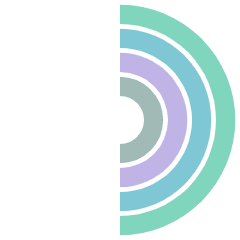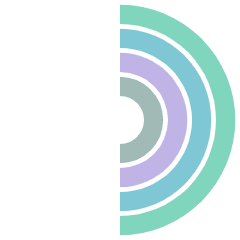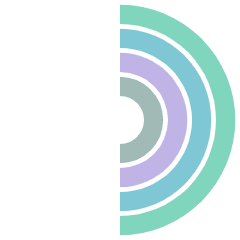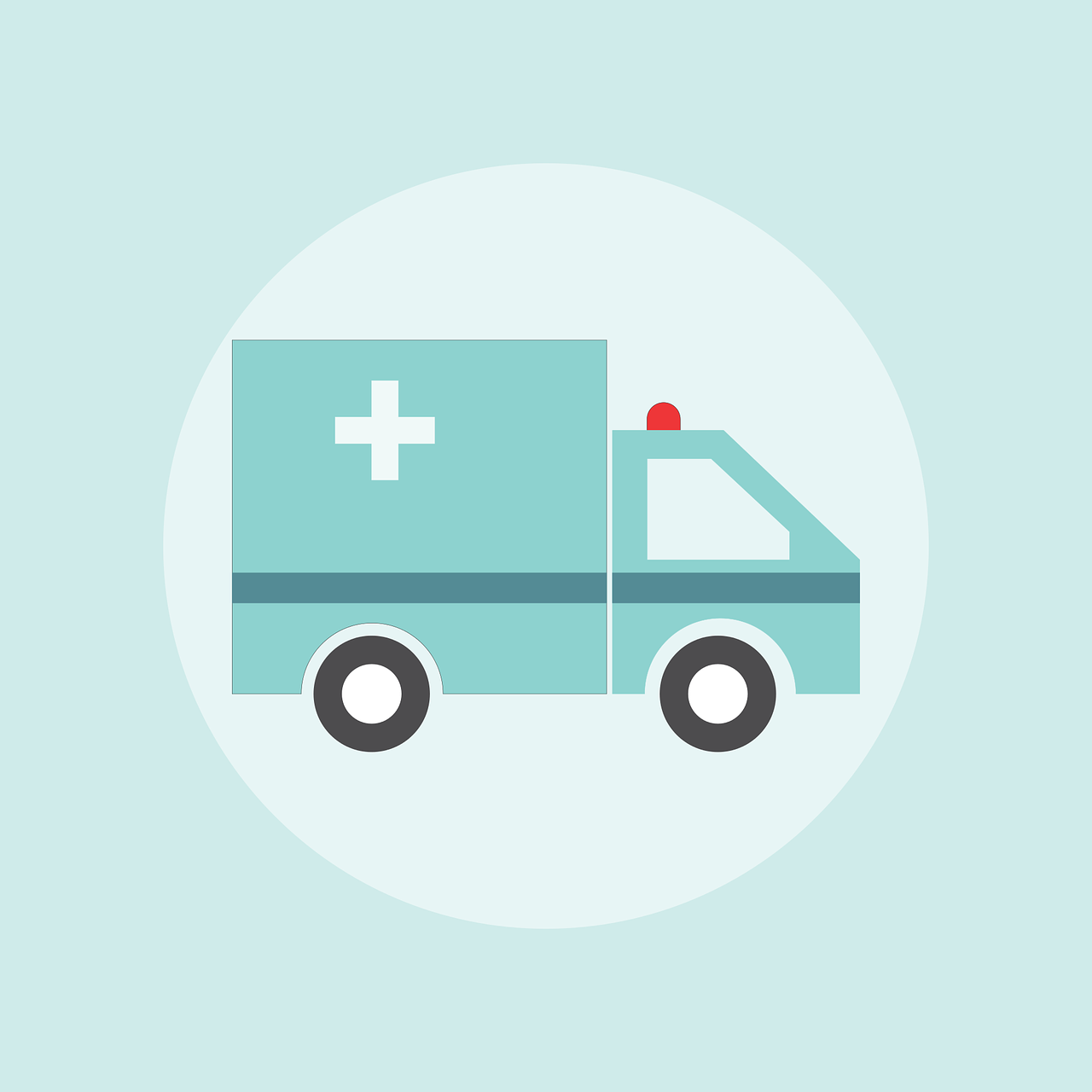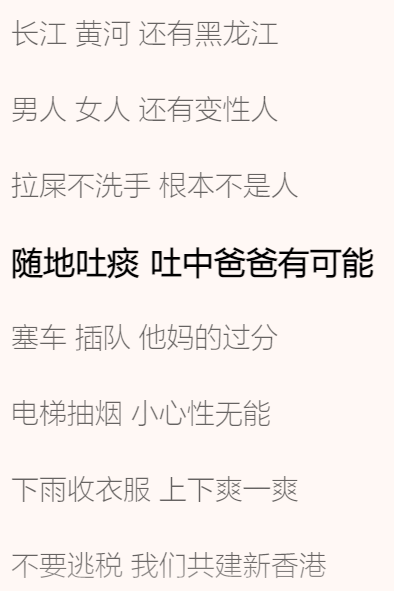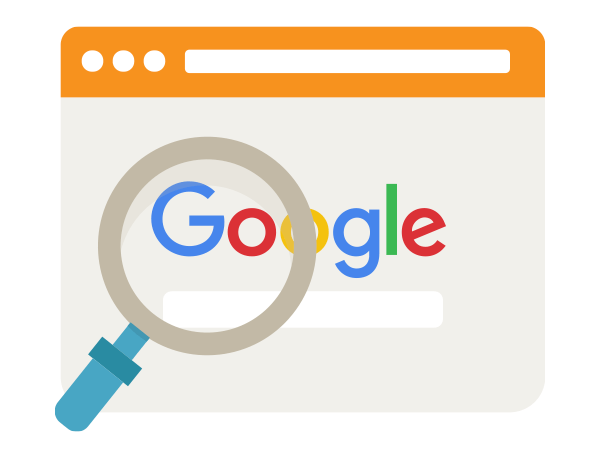自适应
开发移动端网页时,为了适配分辨率不同的机型,需要让网页根据设备自适应布局,所以得设置meta标签:
1
| <meta name="viewport" content="width=device-width, initial-scale=1.0" />
|
如果不设置width=device-width,设备会按默认的视口宽度(通常是较宽的桌面屏幕)渲染网页,导致网页内容在移动设备上显示不良,出现内容被截断或水平滚动的情况
圣杯布局
圣杯布局是一种两边盒子宽度固定,中间盒子自适应的三栏布局,其中,中间栏放在文档流前面,保证先行渲染
1
2
3
4
5
6
7
8
9
10
11
12
13
14
15
16
17
18
19
20
21
22
23
24
25
26
27
28
29
30
31
32
33
34
| <template>
<div>
<header class="header">
<div>left</div>
<div>center</div>
<div>right</div>
</header>
</div>
</template>
<style lang='less'>
.header {
display: flex;
div {
height: 50px;
line-height: 50px;
color: white;
text-align: center;
}
// 两边固定、中间铺满
div:nth-child(1) {
width: 100px;
background-color: pink;
}
div:nth-child(2) {
flex: 1;
background-color: greenyellow;
}
div:nth-child(3) {
width: 100px;
background-color: cyan;
}
}
</style>
|
对于小手机而言,这个布局的效果太怪了
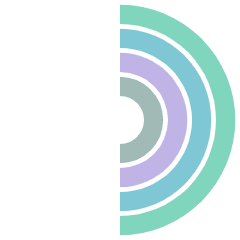
相对长度单位
px是固定的绝对长度单位,就像厘米cm一样,不会因为设备屏幕的不同而变化(无法进行自适应)
rem是可变的相对长度单位,根据html的font-size进行缩放,因此可以进行自适应,但需要计算每个屏幕大小所适合的font-size,才能确定布局是否合适
若需计算,可以使用flexible.js库
vw和vh也是相对长度单位,是相对viewport视口的单位,配合meta标签可以直接使用,无需计算:1vw=$1 \over 100$视口宽度;1vh=$1 \over 100$视口高度
百分比%相对于父元素,而vw和vh一定相对于视口
但开发时,根据设计图的px换算vw很麻烦,最好是能自动转换单位,可以用PostCSS编写一个px转vw/vh的插件
PostCSS插件
Vite已经内置了PostCSS,如果没有就自行安装
tsconfig.node.json配置:
1
2
3
4
5
6
7
8
9
10
11
12
13
| {
"compilerOptions": {
"composite": true,
"skipLibCheck": true,
"module": "ESNext",
"moduleResolution": "bundler",
"allowSyntheticDefaultImports": true,
"noImplicitAny": false,
"lib": ["ES2015", "DOM"]
},
"include": ["vite.config.ts", "plugins/**/*"]
}
|
新建plugins文件夹,编写/plugins/postcss-px-to-vw.ts:
1
2
3
4
5
6
7
8
9
10
11
12
13
14
15
16
17
18
19
20
21
22
23
24
25
26
27
28
29
30
31
32
33
34
35
36
37
38
39
|
import { Options } from 'element-plus'
import { Plugin } from 'postcss'
interface Options {
viewportWidth?: number
}
const Options: Options = {
viewportWidth: 375
}
export const PostCssPxToVW = (options: Options = Options): Plugin => {
const opt = Object.assign({}, Options, options)
return {
postcssPlugin: 'postcss-px-to-viewport',
Declaration(node) {
if(node.value.includes('px')) {
const num = parseFloat(node.value)
node.value = `${((num/opt.viewportWidth)*100).toFixed(2)}vw`
console.log(node.prop, node.value)
}
}
}
}
|
在vite.config.js引入postcss插件:
1
2
3
4
5
6
| plugins: [...],
css: {
postcss: {
plugins: [PostCssPxToVW()]
}
}
|
这样一来效果就好多了,布局在各种尺寸都会呈现差不多的效果:
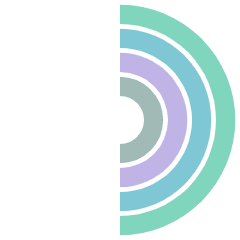
全局样式切换
其实就是所谓的“主题”
1
2
3
4
5
6
7
8
9
10
11
12
13
14
15
16
17
18
19
20
21
22
23
24
25
26
27
28
29
30
31
32
33
34
35
36
37
38
39
40
41
42
43
44
45
46
47
48
49
50
51
52
53
54
| <template>
<div>
<header class="header">
<div>left</div>
<div>center</div>
<div>right</div>
</header>
<!-- 一堆用于切换样式的按钮 -->
<div>
<button @click="change(36)">大</button>
<button @click="change(24)">中</button>
<button @click="change(14)">小</button>
</div>
</div>
</template>
<script setup lang='ts'>
// import { useCssVar } from '@vueuse/core'
const change = (num: number)=> {
// 1.可以使用VueUse库,具有切换css变量的方法
// const size = useCssVar('--size')
// size.value = num + 'px'
// 2.或者不用库,使用原生方法
console.log(document.documentElement.style.getPropertyValue('--size'))
document.documentElement.style.setProperty('--size', num + 'px')
// 如果需要记忆用户的样式设定,可以使用localstorage存储
// 用户进入/刷新时,若storage存有样式设定,则更换样式;否则使用默认样式
}
</script>
<style lang='less'>
// 在:root中定义css变量,作用于全局(挂载于html标签)
// 想要动态切换全局字体大小,使用css变量即可
// 只要这个变量的值改变,全局相关的样式都会改变
:root {
--size: 14px
}
.header {
display: flex;
div {
height: 50px;
line-height: 50px;
color: black;
text-align: center;
// 记得使用css变量
font-size: var(--size);
}
// ......省略
}
</style>
|
当点击任意按钮时,文字的大小就会随之变化
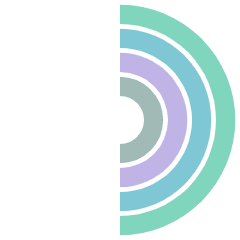
本站的自适应播放器也使用了全局样式切换,打开控制台一探究竟吧(